Your WordPress website is more than just a collection of pages, it’s your online business, your brand, your hard work.
But here’s the truth: WordPress powers over 40% of the web, and that popularity makes it a big target for hackers.
Every day, thousands of WordPress sites are attacked.
Some lose data, others get blacklisted by Google, and many owners don’t even realize their site’s been compromised until it’s too late.
The good news?
You can prevent 99% of attacks with the right security practices.
12 Most Effective WordPress Security Tips
In this post, we’ll break down the most effective WordPress security tips you can apply today.
1. Keep WordPress Core, Plugins, and Themes Updated
This might sound basic, but it’s the #1 rule of WordPress security.
Every update you ignore is a potential open door for hackers.
Developers constantly patch vulnerabilities in WordPress core, plugins, and themes.
If you’re not updating, you’re leaving those holes wide open.
How to fix it:
-
Log in to your dashboard weekly and update everything.
-
Enable auto-updates for trusted plugins and themes.
-
Always back up your site before updating, just in case.
A good rule of thumb: if a plugin hasn’t been updated in over a year, consider finding a better alternative.
2. Use Strong, Unique Passwords (and Ditch “admin”)
Weak passwords are like leaving your front door unlocked.
Hackers use automated tools to guess login details, especially common ones like “admin,” “123456,” or “password.”
How to fix it:
-
Use a strong password generator (like LastPass, 1Password or Bitwarden).
-
Avoid reusing passwords across multiple sites.
-
Change your username from “admin” to something unique.
-
Consider enabling two-factor authentication (2FA) for an extra layer of protection.
With 2FA, even if someone steals your password, they still can’t log in without your phone or security app.
3. Install a WordPress Security Plugin
You don’t have to do everything manually.
Security plugins act like bodyguards for your website – monitoring for suspicious activity, blocking malware, and keeping you informed.
Top recommended options:
-
Wordfence Security – firewall + malware scanner
-
iThemes Security – brute force protection + login lockdowns
-
Sucuri Security – website monitoring + firewall protection
How to fix it:
Install one trusted plugin, activate its firewall, and set up daily scans.
You’ll be alerted instantly if something suspicious happens.
4. Use SSL (HTTPS) on Your Website
If your site still starts with http://, that’s a red flag.
An SSL certificate encrypts all data between your site and your visitors, especially important if you collect payments or personal info.
How to fix it:
-
Most hosts offer free SSL via Let’s Encrypt. Just enable it in your hosting control panel.
-
After activation, use a plugin like Really Simple SSL to force HTTPS.
-
Update your sitemap and internal links if needed.
Bonus: Google favors HTTPS sites, so this helps your SEO too.
5. Limit Login Attempts
By default, WordPress lets users try logging in as many times as they want, which is an open invitation to brute-force attacks.
How to fix it:
-
Use plugins like Limit Login Attempts Reloaded or Login LockDown.
-
Restrict failed logins to 3–5 tries.
-
Temporarily block the IP of anyone who keeps trying.
This stops bots from guessing your credentials over and over.
6. Change Your Login URL
Every WordPress site uses /wp-admin or /wp-login.php by default.
Hackers know that too—it’s usually the first place they attack.
How to fix it:
-
Use a plugin like WPS Hide Login or Admin and Site Enhancements (ASE) to change your login page to something like
/mydashboardor/siteaccess. -
Bookmark the new link for yourself.
This simple trick instantly stops most automated attacks that target the default login path.
7. Protect the wp-config.php File
Your wp-config.php file contains crucial data like your database name, username, and passwords.
If a hacker gets access to this file, they basically own your site.
How to fix it:
-
Move your
wp-config.phpone directory level above your root (WordPress will still find it). -
Add this line to your
.htaccessfile:
That blocks anyone from accessing it directly via the browser.
8. Disable File Editing in the Dashboard
By default, WordPress lets you edit theme and plugin files directly from the dashboard.
It’s convenient but also dangerous. If a hacker breaks in, they can inject malicious code easily.
How to fix it:
Add this line to your wp-config.php file:
Now even if someone gets into your dashboard, they can’t alter your files.
9. Use a Web Application Firewall (WAF)
Think of a firewall as your website’s personal bouncer. It filters all traffic before it reaches your site and blocks anything suspicious.
Two main options:
-
Plugin-level firewalls (like Wordfence or Sucuri plugin)
-
Cloud-based firewalls (like Cloudflare or Sucuri Pro)
Cloud-based ones are even better because they block malicious traffic before it even reaches your hosting server.
10. Choose a Secure Hosting Provider
Your hosting provider plays a huge role in site security. Even if you do everything right, weak hosting can still get you hacked.
What to look for in a secure host:
-
Regular malware scans and firewalls
-
Free SSL and automatic backups
-
Up-to-date PHP versions
-
DDoS protection
If your budget allows, go for managed WordPress hosting like Namecheap, Bluehost, or Hostinger as they handle most security measures for you.
11. Regularly Scan for Malware
Even with good security, it’s smart to perform regular scans – just like getting a health check-up.
How to fix it:
-
Use your security plugin’s built-in scanner
-
Or try tools like Sucuri SiteCheck or VirusTotal
-
If malware is found, follow the plugin’s cleanup instructions or contact your host for support
Set a monthly reminder to scan your site manually. It takes 2 minutes and keeps you safe.
12. Limit User Access
If you have multiple authors or contributors, make sure they don’t all have admin access.
How to fix it:
-
Assign appropriate roles: Author, Editor, or Contributor
-
Only you (or trusted staff) should have full Admin rights
-
Regularly review user accounts and delete old ones
This minimizes damage if someone’s account gets compromised.
13. Use Two-Factor Authentication (2FA)
We mentioned it earlier but it deserves its own spotlight.
Why 2FA matters: Even if a hacker steals your password, they can’t log in without your verification code (from an app like Google Authenticator).
How to fix it:
-
Install a plugin like WP 2FA or use it via your security plugin
-
Connect it to your preferred authentication app
-
Enable it for all users, especially admins
It’s one of the easiest and strongest layers of protection.
14. Hide Your WordPress Version
Your site’s version number can reveal vulnerabilities to hackers if you’re running an outdated release.
How to fix it:
Add this to your theme’s functions.php file:
This hides your WordPress version from the public source code.
15. Schedule Regular Backups
We can’t stress this enough – ALWAYS have a backup.
Even the best security can’t guarantee 100% protection.
A good backup lets you restore your site in minutes if something ever happens.
How to fix it:
-
Use UpdraftPlus, BlogVault, or Jetpack Backup
-
Automate daily or weekly backups
-
Store them offsite (like Google Drive or Dropbox)
Think of backups as your “undo” button for disaster recovery.
16. Monitor Your Site Activity
If you run a multi-user site, it’s smart to track what’s happening in your admin area.
How to fix it:
-
Use a plugin like Activity Log or Simple History
-
Review who logged in, what they changed, and when
-
Set alerts for unauthorized actions
Catching something early can prevent bigger issues later.
Final Thoughts
Website security isn’t a one-time setup, it’s an ongoing habit.
Hackers are getting smarter, but so are WordPress users who take security seriously.
By applying these simple tips – updating regularly, using strong passwords, setting up a firewall, and backing up often, you’re already ahead of 90% of website owners.
Remember: protecting your website isn’t just about keeping hackers out. It’s about keeping your business, reputation, and peace of mind safe.
Start small, stay consistent, and your WordPress site will stay secure for years to come.
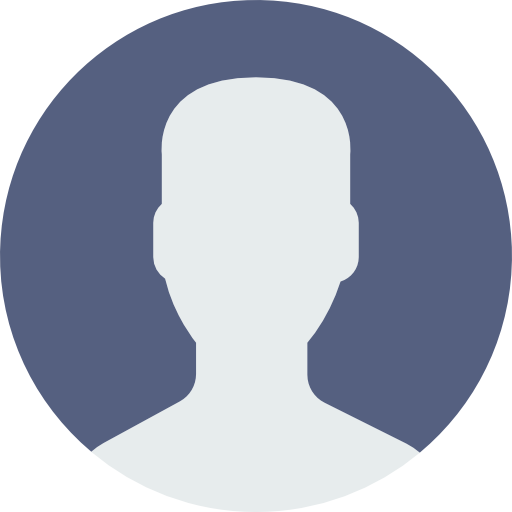 My Account
My Account 


