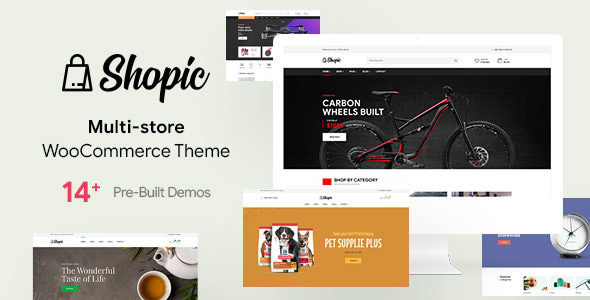Gravity Forms is a powerhouse when it comes to building advanced forms on WordPress. From simple contact forms to complex multi-step applications and user registrations, it does it all.
But what happens when your form needs to collect something a little more visual—like a color?
Maybe you’re:
-
Letting users pick a custom product color
-
Accepting design requests with color preferences
-
Offering printing services that require hex codes
-
Running an event RSVP form with custom themes
-
Creating logo or branding questionnaires
In these cases, a simple text field isn’t enough. You want a visual color picker right inside your form.
That’s where the Gravity Forms – Color Picker Plugin comes in.
In this deep-dive, you’ll discover:
-
What the plugin does
-
Why color fields matter
-
How to use it in real-world scenarios
-
Setup steps and customization options
-
Pros, cons, and must-know tips
-
Why it’s a no-brainer for design, customization, and branding forms
Let’s unlock a more dynamic way to collect data—one shade at a time.
What Is the Gravity Forms – Color Picker Plugin?
The Color Picker Add-On for Gravity Forms is a simple but powerful plugin that adds a color selection field to your Gravity Forms library.
Once activated, you’ll find a new field type called Color Picker inside the Gravity Forms editor. Drag it into any form, and users will see a familiar color selector UI—complete with:
-
Clickable color palette
-
Hex code input
-
Live preview of the selected color
-
Optionally, HSL and RGB sliders (depending on implementation)
It behaves just like color pickers used in web design tools, browser dev tools, and photo editors.
And most importantly—it captures clean, formatted color values (like #FF5733) that you can use for product customization, order details, design briefs, and more.
Why Add a Color Picker Field to Your Forms?
Color plays a huge role in branding, design, and product personalization. By giving users a visual way to select their preferred color, you:
-
Reduce confusion
-
Avoid data errors (e.g., incorrect hex codes)
-
Make forms feel more interactive
-
Increase engagement
-
Improve UX—especially for non-technical users
Let’s look at some practical reasons.
Better for Customization and Design Requests
Let’s say you run a:
-
Custom mug store
-
Home interior design business
-
Branding agency
-
Sticker or signage printing service
Your customers need a way to communicate color preferences accurately. A dropdown with color names (“red”, “blue”, “yellow”) isn’t enough. A text field for hex codes can be error-prone.
A color picker? That’s visual, intuitive, and easy to use.
Great for eCommerce Stores Offering Custom Colors
If you let customers pick custom colors for:
-
Products
-
Packages
-
Embroidery
-
Labels
-
Gift wrapping
Then adding a Color Picker field to your checkout or product customization form makes perfect sense.
Ideal for Design Briefs and Brand Guides
If you’re collecting data from clients (especially as a designer or developer), you often need their brand colors.
With a color picker field, clients can paste in a hex code—or visually pick a color that feels right. You’ll save back-and-forth emails and miscommunications.
Streamlines Internal Requests Too
Maybe your team fills out request forms for landing pages, PDFs, or email graphics. Instead of vague color descriptions, a Color Picker field ensures design clarity and fewer revisions.
Who Should Use the Gravity Forms Color Picker Add-On?
This plugin is perfect for:
-
Designers and developers collecting branding input
-
Print shops and product customization businesses
-
WordPress site owners offering custom UI options
-
Agencies running internal creative briefs
-
WooCommerce sellers using Gravity Forms Product Add-Ons
-
Event organizers asking attendees for color themes
-
Anyone who wants a visual and intuitive way to collect color data
Whether you’re building client-facing forms or internal tools, this plugin gives you a small but powerful upgrade in usability.
Key Features of the Gravity Forms Color Picker Plugin
Let’s walk through what this plugin brings to your Gravity Forms setup.
1. Native Color Picker Field
Once installed, you’ll see a new “Color Picker” field available in your form editor under the Standard Fields or Advanced Fields tab (depending on the version).
Just drag and drop it into any form—no shortcodes or HTML needed.
2. Visual Color Selection UI
The color picker UI is intuitive and familiar. Users can:
-
Click to open a color palette
-
Drag a slider to adjust hue, saturation, and brightness
-
Input a hex code manually
-
Preview the selected color instantly
This visual approach reduces input errors and makes forms more interactive.
3. Customizable Default Values
You can set a default color value, so the field loads with a pre-selected option (e.g., your brand color or a popular pick).
This helps guide users who may not know where to start.
4. Hexadecimal Value Submission
The field saves the hex color code (e.g., #3498db) to your form entry. This can be:
-
Emailed to you in notifications
-
Passed to third-party tools (via Zapier or Webhooks)
-
Saved as user meta
-
Used to auto-style form output
You get clean, usable data every time.
5. Conditional Logic Compatible
Yes—this field supports Gravity Forms’ famous conditional logic.
Example:
-
If the user selects “Customize Product,” show the Color Picker.
-
If they pick a specific plan, change the default color.
-
Show extra fields based on the color selected (ideal for triggering add-ons or design previews).
6. Mobile Responsive Design
The color picker works well on:
-
Desktops
-
Tablets
-
Mobile devices
Users can open and select colors easily from any device—no pinching or zooming required.
7. Custom CSS Classes
You can apply custom styles or behaviors using CSS classes. Want to style the border of the color picker? No problem. Want to show the picked color as a background on another element? Easy with a little front-end trickery.
Real-World Use Cases
Let’s see how real businesses and creators use the Gravity Forms Color Picker plugin.
Custom T-Shirt Store
Customers select:
-
Shirt type
-
Size
-
Upload a logo
-
Pick their shirt color using the Color Picker field
Their selections are emailed to the production team with the exact hex code. Less guesswork. Faster delivery.
Creative Agency Onboarding Form
New clients fill out a branding intake form. One section asks:
“What is your primary brand color?”
Instead of requiring a hex code, the Color Picker gives them a visual option. They can pick from the palette—or paste in their color manually.
Event Registration Form
An event RSVP form allows users to select:
-
A themed color for their table or name badge
-
Preferred tablecloth color
-
Team colors for a group contest
Each choice is made via a color picker, adding fun and personalization to the event planning.
Interior Design Consultation Form
Potential clients fill out a request for a color consultation. They pick:
-
Wall color preferences
-
Trim options
-
Accent colors
Each uses a Color Picker to ensure the designer sees exactly what the client has in mind.
How to Set Up the Gravity Forms Color Picker
It only takes a few minutes to install and start using this plugin.
Step 1: Install Gravity Forms
Make sure you have Gravity Forms installed and activated on your WordPress site.
Step 2: Install the Color Picker Plugin
Download the plugin from Themexplug or a trusted source. Upload the ZIP file via Plugins > Add New > Upload Plugin, then activate it.
Step 3: Add the Field to a Form
-
Go to Forms > New Form or edit an existing one
-
Locate the new “Color Picker” field
-
Drag it into your form
-
Edit the label, set a default color (optional), and save
Step 4: Customize and Style (Optional)
Use Gravity Forms’ built-in settings or your theme customizer to tweak:
-
Field spacing
-
Font size
-
Border or highlight styles
You can also style it further with custom CSS if desired.
Step 5: Test the Form
Preview the form on desktop and mobile. Make sure the color picker appears and captures the value correctly.
Submit a test entry to confirm the hex code is included in the entry and email notification.
You’re done!
Pros and Cons
Pros
-
Adds a highly useful field type with zero coding
-
Easy to use and intuitive for customers
-
Boosts form interactivity
-
Ideal for product customization and design forms
-
Works with conditional logic
-
Saves accurate, clean data
-
Works great on all devices
-
Lightweight and doesn’t bloat Gravity Forms
Cons
-
Doesn’t support alpha (transparency) out of the box
-
Only captures hex format (RGB/HSL via JS hacks if needed)
-
Custom styling may require a bit of CSS in some themes
-
Needs Gravity Forms to work (not standalone)
Overall, the pros strongly outweigh any limitations.
Frequently Asked Questions
Does it work with WooCommerce?
Yes—if you use Gravity Forms Product Add-Ons, you can use the Color Picker as part of a product customization form.
Can users input hex codes manually?
Yes. The field allows manual hex input as well as visual selection.
Can I add multiple color pickers in one form?
Absolutely. You can include as many as needed—one for each product component, for example.
Will this slow down my site?
No. The plugin is lightweight and uses native browser capabilities for rendering the color picker.
Can I validate or limit the colors users choose?
Not directly within the plugin. However, you can use conditional logic to show messages or redirect based on selected values.
Final Verdict: Is the Gravity Forms Color Picker Plugin Worth It?
If you’re running any type of business that involves visual customization, branding, or creative input—then this plugin is 100% worth it.
It’s:
-
Easy to install
-
Intuitive for users
-
Highly functional
-
Enhances professionalism
-
Plays perfectly with the Gravity Forms ecosystem
And for such a simple add-on, the impact on user experience is massive.
Instead of asking users to describe a color… let them show you.
Get the Gravity Forms – Color Picker Plugin on Themexplug
Ready to add color to your forms—literally?
Get the Gravity Forms – Color Picker WordPress Plugin today on Themexplug and enjoy:
-
Instant download
-
Unlimited installs
-
Lifetime updates
-
Clean code and simple UX
-
Seamless Gravity Forms integration
Collect better data. Reduce input errors. Make your forms more fun and functional—one color at a time.
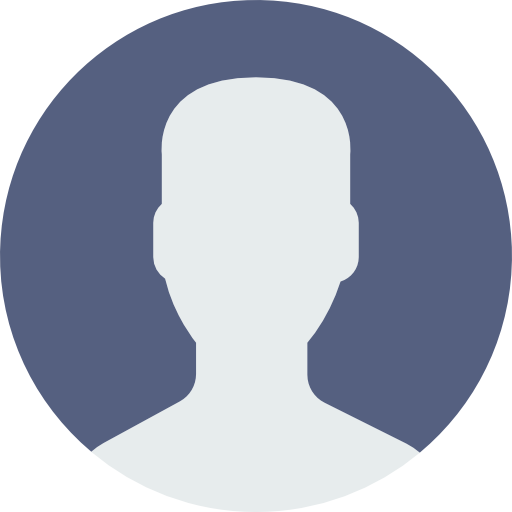 My Account
My Account