So, you’ve just launched your WordPress site, right?
You picked a theme, installed a few plugins, added some content, and you’re ready to show it to the world.
But here’s the thing: even the most enthusiastic beginners make small (and sometimes big) mistakes that can hurt their site’s speed, design, SEO, or security.
Don’t worry, you’re definitely not alone.
In this post, we’ll go over 7 common WordPress mistakes that beginners still make today and, most importantly, how to fix each one fast.
1. Ignoring Website Backups
Imagine waking up one morning to find your site gone – crashed, hacked, or broken after an update.
Without a backup, you’d be starting from scratch.
A backup is basically your safety net. It allows you to restore your site if anything goes wrong.
How to Fix It:
-
Use a reliable backup plugin like UpdraftPlus, Jetpack Backup, or BlogVault
-
Schedule automatic backups daily or weekly
-
Store your backups in a remote location (like Google Drive or Dropbox)
It takes 5 minutes to set up and can save you hours—or even days—of frustration later.
2. Using Too Many Plugins
It’s easy to fall into the “there’s a plugin for that” trap.
WordPress has plugins for almost everything, but using too many can slow down your site, cause conflicts, or even break things.
How to Fix It:
-
Audit your plugins regularly. Ask: Do I really need this?
-
Delete any plugin you’re not actively using
-
Look for all-in-one plugins that handle multiple features
-
Keep only the essential ones (security, SEO, caching, and backups)
Remember: quality over quantity. The fewer plugins, the faster and more stable your site.
3. Ignoring Updates
Updates might feel annoying, but skipping them is one of the easiest ways to break or compromise your website.
Outdated themes, plugins, or WordPress versions can create security holes and slow performance.
How to Fix It:
-
Log in weekly and check for updates
-
Always backup before updating (just in case)
-
Keep your PHP version updated via your host’s control panel
-
Enable auto-updates for trusted plugins
You’ll instantly improve your site’s security and compatibility.
4. Forgetting About Mobile Optimization
More than half of web traffic comes from mobile devices.
If your site doesn’t look good or load fast on phones, you’re losing visitors.
How to Fix It:
-
Choose a responsive theme (that adapts automatically to all screen sizes)
-
Test your site on multiple devices
-
Use Google’s Mobile-Friendly Test to check your site
-
Avoid long paragraphs and oversized images
A mobile-optimized site isn’t optional anymore—it’s a must.
5. Ignoring Image Optimization
Huge, uncompressed images are one of the biggest reasons WordPress sites load slowly.
You don’t need 4K-sized photos for a blog post thumbnail!
How to Fix It:
-
Resize images before uploading (around 1200px width is enough for most uses)
-
Compress them with Smush, Imagify, or TinyPNG
-
Enable lazy loading so images load as users scroll
-
Convert images to the WebP format for smaller file sizes
Faster images = faster site = happier visitors.
6. Neglecting SEO Basics
WordPress is SEO-friendly but only if you set it up correctly.
Many beginners forget the basics that help Google understand and rank their site.
How to Fix It:
-
Install an SEO plugin like Yoast SEO or Rank Math
-
Set a custom permalink structure (
/post-name/instead of default URLs) -
Write unique meta titles and descriptions for every post
-
Add internal links between related posts
-
Submit your site to Google Search Console
You don’t need to be an SEO expert to rank well, just get the basics right.
7. Not Securing the Website
WordPress is popular, which means it’s also a common target for hackers. A little prevention goes a long way here.
How to Fix It:
-
Use strong usernames and passwords (never “admin”)
-
Install a security plugin like Wordfence or iThemes Security
-
Add two-factor authentication (2FA) for login protection
-
Use an SSL certificate (your URL should start with https://)
-
Limit login attempts and disable XML-RPC if you don’t use it
Once you set this up, your site will be much harder to compromise.
Don’t Forget to Test Site Speed
A slow site frustrates users and hurts your rankings—even if everything else looks great.
How to Fix It:
-
Test your site on GTmetrix, PageSpeed Insights, or Pingdom
-
Check what’s slowing it down (large files, plugins, or hosting)
-
Follow basic performance optimization steps – caching, image compression, CDN, and database cleanup
Regular testing helps you spot problems early before they impact your visitors.
Final Thoughts
Mistakes happen, even to experienced WordPress users.
The good news is, most are easy to fix once you know what to look for.
Take a few minutes today to:
-
Review your plugins and updates
-
Set up backups
-
Optimize your images
-
Lock down your site’s security
These small steps can make a huge difference in your website’s speed, safety, and success.
Remember, building a great website isn’t about being perfect, it’s about learning, improving, and staying consistent.
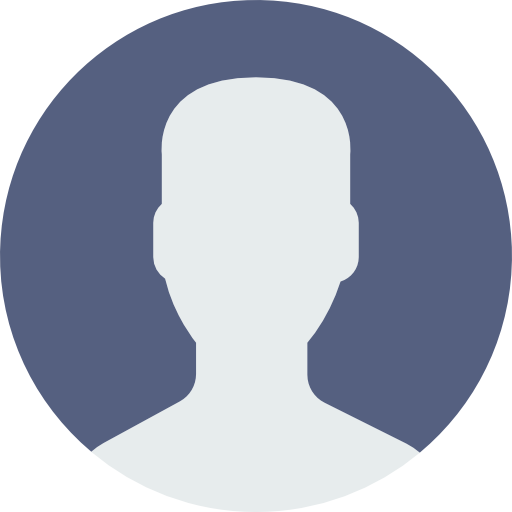 My Account
My Account 


