Gravity Forms is one of the most reliable and powerful WordPress form builders. Whether you’re collecting leads, survey responses, event registrations, or even payments—it handles data beautifully on your site. But let’s be honest: most websites don’t need more form submissions—they need better lead management. That’s where HubSpot Add-On comes in.
HubSpot is an all-in-one CRM and marketing platform designed to help you attract leads, track behavior, nurture relationships, and close sales. And with the HubSpot Add-On for Gravity Forms, you can now integrate the two seamlessly—turning simple form submissions into powerful CRM workflows.
In this article, you’ll discover:
-
What the HubSpot Gravity Forms Add-On does
-
Why it’s crucial for growing businesses
-
Its key features and benefits
-
Real-world use cases
-
How to set it up
-
Pros and cons
-
Whether it’s worth using (spoiler: it is)
What Is the HubSpot Add-On for Gravity Forms?
The HubSpot Add-On is an official Gravity Forms integration that allows you to automatically send form submissions to your HubSpot CRM.
Once connected, any data submitted via a Gravity Form can be:
-
Synced as a new contact in HubSpot
-
Added to specific contact lists
-
Tagged with custom properties
-
Assigned to a deal or pipeline
-
Triggered into marketing automation workflows
-
Tracked for behavior-based follow-ups
It removes the need for manual copy-pasting or third-party sync apps. Everything happens in real time.
The result? Cleaner data. Faster responses. Smarter marketing.
Who Is This Add-On For?
If you use WordPress and collect leads, the HubSpot Add-On is for you—especially if:
-
You already use HubSpot as your CRM or marketing tool
-
You want to automate lead nurturing and segmentation
-
You run sales pipelines, email marketing, or chat support
-
You want better visibility into how leads interact with your site
-
You’re tired of connecting third-party apps like Zapier just to sync form data
It’s ideal for:
-
Agencies
-
SaaS businesses
-
B2B marketers
-
Coaches and consultants
-
eCommerce sites running lead funnels
-
Real estate, finance, or service-based companies
In short: if you want to build relationships with your leads instead of just collecting them, this add-on is a must.
Why Integrate Gravity Forms with HubSpot?
Most websites use forms to collect data—but then what?
Without a CRM like HubSpot, you’re left with:
-
Unorganized inboxes
-
Lost leads
-
Slow follow-ups
-
Zero segmentation
-
No tracking or analytics
-
Wasted ad spend
By integrating Gravity Forms with HubSpot, you create a data bridge between your site and your sales funnel.
Every submission becomes an opportunity to:
-
Enrich contact profiles
-
Trigger welcome sequences
-
Qualify leads based on custom fields
-
Score and route prospects automatically
-
Improve follow-up and conversion rates
It’s the difference between running a form—and running a funnel.
Key Features of the HubSpot Gravity Forms Add-On
Let’s break down what this plugin can actually do for you:
1. Seamless API-Based Integration
The add-on connects via HubSpot’s official API, meaning data transfer is:
-
Secure
-
Instant
-
Scalable
-
Compliant with HubSpot’s best practices
No need for clunky third-party tools. Just connect your HubSpot account once and map your form fields—it’s ready to go.
2. Advanced Field Mapping
Every form field in Gravity Forms can be mapped to a corresponding HubSpot property, such as:
-
First name, last name
-
Email and phone
-
Job title
-
Company
-
Custom properties (e.g., budget, interest, signup source)
This ensures your HubSpot contact records are clean, organized, and actionable.
3. Support for Custom Fields
Need to collect specific data?
The add-on supports custom fields and properties, so you can pass through information like:
-
Lead source
-
Campaign tags
-
Plan selection
-
Form ID or submission page
These details can be used for segmentation, lead scoring, and automation triggers within HubSpot.
4. Add Contacts to Lists Automatically
You can assign form submissions to:
-
Static lists (e.g., “Webinar Signups”)
-
Active smart lists based on form logic or field values
This is extremely helpful when you want to segment contacts for targeted campaigns or newsletters.
5. Trigger Workflows Automatically
Once a contact enters this plugin via your form, you can:
-
Send them a welcome email
-
Notify your sales team
-
Enroll them in a nurture sequence
-
Add them to a pipeline
-
Score them based on form responses
This means your funnel starts instantly, with no manual work.
6. Handle Multiple Forms and Integrations
Want to run different forms for different funnels? No problem.
You can create multiple Gravity Forms and configure unique HubSpot settings for each—ideal for:
-
Sales vs. support vs. newsletter forms
-
Multi-product landing pages
-
A/B test forms with different segmentation rules
7. Conditional Logic Support
Only want certain submissions to sync to HubSpot?
Use Gravity Forms’ built-in conditional logic to filter:
-
Spam entries
-
Unqualified leads
-
Test submissions
This ensures your CRM stays clean and focused.
8. Track Form Conversion Analytics
While not a direct feature of the plugin, once your contact hits this plugin, you can use its tools to:
-
Track web activity
-
Monitor conversion rates
-
View page visits
-
See email opens and clicks
-
Analyze funnel performance
You’re not just collecting leads—you’re measuring ROI.
Real-World Use Cases
Here’s how different businesses are using the HubSpot Gravity Forms Add-On to automate smarter:
Agency Lead Funnel
An agency collects quote requests using Gravity Forms. When submitted, the lead is:
-
Added to the “Potential Clients” list
-
Assigned a lead score
-
Routed to the correct account manager
-
Enrolled in a 3-email sequence introducing services
Result? Faster response time and higher close rate.
Online Course Provider
A course site uses Gravity Forms for opt-ins and enrollment. Leads are passed to this plugin and:
-
Tagged by course interest
-
Added to onboarding sequences
-
Scored based on field values (e.g., budget, experience)
-
Synced with Mailchimp via HubSpot’s integration
This personalization boosts email open rates and conversion.
B2B Software Vendor
A SaaS business uses multiple landing pages, each with its own form. Gravity Forms sends all leads to HubSpot, but with custom fields identifying:
-
Source campaign
-
Sales funnel stage
-
Priority tier
This plugin then segments leads for SDR follow-up vs. automated demos.
How to Set Up the HubSpot Gravity Forms Add-On
Step 1: Install Gravity Forms
Make sure Gravity Forms is active on your WordPress site. You’ll need a valid license.
Step 2: Install the HubSpot Add-On
Download the add-on (via Gravity Forms’ official site or Themexplug), then upload and activate it in your WordPress dashboard.
Step 3: Connect Your HubSpot Account
In Forms > Settings > HubSpot, click “Connect” and log in to your HubSpot account. Authorize access to sync data.
Step 4: Create a New Form or Choose an Existing One
Edit the form you want to connect. In the form settings, you’ll now see a “HubSpot” tab.
Step 5: Configure Your Feed
Create a new HubSpot feed:
-
Choose which form submissions to send
-
Map form fields to HubSpot contact properties
-
Select which list(s) to add contacts to
-
Enable conditional logic if needed
Step 6: Save and Test
Submit a test form entry and confirm that the contact appears correctly in HubSpot.
That’s it—your site is now funnel-ready.
Pros and Cons
Pros
-
Native HubSpot integration—no third-party workarounds
-
Easy setup and clean UI
-
Real-time contact sync and segmentation
-
Supports custom fields and workflows
-
Conditional logic filtering
-
Works with all Gravity Forms field types
-
Excellent for sales, marketing, and support pipelines
Cons
-
Requires Gravity Forms Pro license
-
Some automation still requires setup in HubSpot
-
Not ideal if you don’t use HubSpot
-
Advanced features require familiarity with CRM logic
Despite a few technical requirements, the benefits far outweigh any learning curve for growth-minded businesses.
Frequently Asked Questions
Can I sync multiple Gravity Forms to HubSpot?
Yes. Each form can have its own unique integration settings and sync rules.
Does this work with HubSpot’s free plan?
Yes, but some automation and workflows may require a HubSpot Marketing or Sales Hub plan.
Can I map Gravity Forms custom fields?
Absolutely. You can map any field to any contact property in HubSpot—including custom ones.
Will it work with WooCommerce?
Yes, if you’re using Gravity Forms for WooCommerce product pages or checkouts. You can capture purchase data into this plugin as long as it runs through a Gravity Form.
What happens if HubSpot is down?
Submissions are stored in WordPress and synced when HubSpot becomes available. No data is lost.
Final Verdict: Is the HubSpot Add-On Worth It?
If you’re serious about turning leads into customers, the answer is clear: YES.
The HubSpot Gravity Forms Add-On bridges the gap between simple forms and full-scale customer journeys. You get automation, segmentation, tracking, and faster sales—all starting from the moment someone fills out a form.
It saves time. It boosts efficiency. And it makes your CRM work harder for you.
Whether you’re a solo founder or a multi-team business, this plugin ensures your leads never fall through the cracks again.
Get the HubSpot Add-On for Gravity Forms on Themexplug
Ready to automate your lead funnel and unlock serious business growth?
Get HubSpot Add-On – Gravity Forms WordPress Plugin today on Themexplug and enjoy:
-
Seamless CRM integration
-
Real-time data sync
-
Powerful automation triggers
-
Smart list segmentation
-
No monthly fees
Your leads deserve better. So does your business. Make the switch to intelligent automation with HubSpot Add-On and Gravity Forms—starting today.
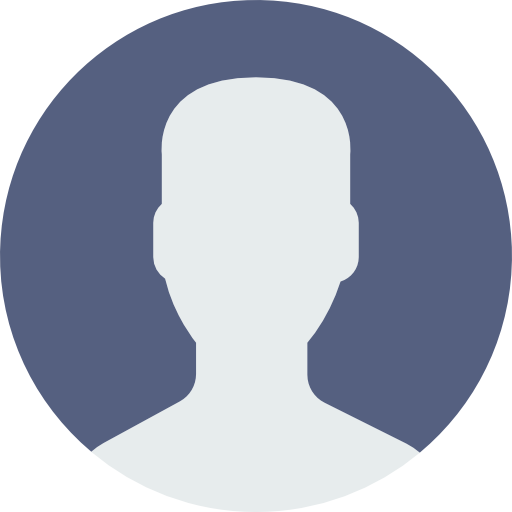 My Account
My Account 


