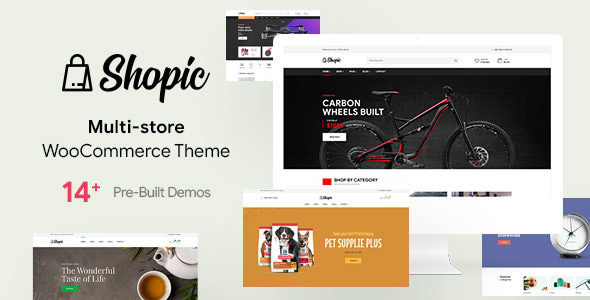Let’s face it—most online forms are plain, text-heavy, and uninspiring. That might work for basic contact fields, but when you’re collecting user preferences, product selections, or survey inputs, plain text fields often fall short. People are visual. We process images 60,000 times faster than text. So what happens when you replace those dull radio buttons and checkboxes with engaging, clickable images? You get Image Choices for Gravity Forms, a plugin that turns your boring forms into interactive, image-driven experiences that users love.
Whether you’re running a product survey, event RSVP, customer feedback form, or a quiz, this add-on gives you the ability to offer image-based selection fields directly inside Gravity Forms.
In this article, we’ll break down:
-
What Image Choices does and how it works
-
The benefits of using visual form selections
-
Who it’s built for
-
Real-world use cases
-
Best practices for implementation
-
And why this plugin might just be your new favorite upgrade
Let’s dive in.
What Is the Image Choices Add-On for Gravity Forms?
The Image Choices Add-On is a simple but powerful plugin that lets you replace standard radio buttons, checkboxes, and dropdowns with image-based selections inside your Gravity Forms.
Instead of asking users to select “Option A,” “Option B,” or “Option C” in plain text, you can now show them:
-
Product thumbnails
-
Icon-based choices
-
Visual surveys
-
Custom avatars
-
or even brand logos
This completely changes how users interact with your forms—and it makes decisions quicker, easier, and more enjoyable.
Why Use Image-Based Form Fields?
You might be wondering, “Why not just stick with text-based options? They work, right?”
Sure, they work—but they don’t engage.
Here’s why image choices make a difference:
1. Visual Clarity = Faster Decisions
Images help users instantly recognize options without having to read and interpret text. For example, choosing a t-shirt color or room style is much easier visually than reading a list.
2. Increased Interaction
Clickable images are more inviting than checkboxes. They encourage interaction, especially on mobile, where tapping a picture feels more natural than selecting a word.
3. Reduced Ambiguity
Text alone can be misinterpreted. An image removes doubt, providing a clear representation of what’s being chosen.
4. Enhanced UX = Higher Conversions
Better experiences lead to better outcomes. Users are more likely to complete forms that feel intuitive and fun to fill out.
Simply put, Image Choices = better engagement.
Key Features of the Image Choices Plugin
Let’s explore what makes this plugin so powerful:
Works with Checkbox, Radio, and Select Fields
You can apply image options to both single-choice and multi-choice fields. Whether it’s a one-time selection or multiple preferences, the plugin handles it smoothly.
Easy Image Uploading
Each option within your field can have a unique image uploaded directly via the Gravity Forms interface. No coding or media management needed.
Mobile Responsive
Images scale beautifully across all screen sizes. Your image fields work just as well on phones and tablets as they do on desktops.
Tooltip and Label Support
Want to show the image and a label? You can. Hover tooltips and captions are fully supported for accessibility and added clarity.
Conditional Logic Compatible
You can still use all of Gravity Forms’ advanced features like conditional logic and field visibility—even with images as choices.
Clean, Lightweight Design
This plugin doesn’t overload your forms. It keeps things fast, functional, and flexible.
Who Should Use Image Choices?
Anyone using Gravity Forms to collect user preferences or make selections can benefit from Image Choices.
But it shines particularly well for:
-
E-commerce brands offering product customizations
-
Restaurants creating visual food order forms
-
Event organizers letting users choose seat types or package tiers
-
Designers & developers creating engaging client intake forms
-
Educators using visual quizzes or personality tests
-
Marketers running feedback surveys with emotion/image-based responses
Whether you’re a freelancer, agency, product manager, or digital marketer, this plugin can make your forms work harder—with less explanation.
How to Use Image Choices – Step-by-Step
Setting it up is easier than you think. Here’s a quick walkthrough:
Step 1: Install and Activate
Upload the plugin ZIP via Plugins > Add New > Upload, activate it, and ensure Gravity Forms is already installed.
Step 2: Create a Form
Go to Forms > Add New and build your form like you normally would.
Step 3: Add a Choice Field
Insert a Radio, Checkbox, or Select field. These are the only ones that support image choices.
Step 4: Enable Image Choices
In the field’s settings, you’ll now see a checkbox to Enable Image Choices. Once ticked, an upload option will appear beside each individual choice.
Step 5: Upload Your Images
Click to upload an image for each option. You can also add labels or hide them if the image alone is sufficient.
Step 6: Customize Settings
Adjust layout preferences (vertical, horizontal), image size, spacing, and whether labels should be shown.
Step 7: Save and Test
Preview your form. The text-based fields are now replaced by stylish, clickable images.
Real-Life Use Cases That Deliver Results
Let’s break down a few scenarios where image-based form selections made a measurable difference:
Design Intake Form
A branding agency created an onboarding form with image options for design styles (e.g., modern, minimalist, vintage). Clients selected their preferred aesthetic visually, which led to faster project alignment.
Online Pizza Order
A pizzeria used image choices to show pizza sizes, crust types, and toppings. Not only did orders increase, but customer satisfaction improved because there was less guesswork.
Product Customization
An online apparel store allowed users to pick t-shirt designs and colors using image-based selections. Abandonment rates dropped by 18%, and upsells improved thanks to clearer personalization.
Event Registration
An event planner let attendees choose seating arrangements and ticket types using images of venue layouts. Attendees found it easier to pick, and support requests dropped by 25%.
These are just a few examples. The possibilities are endless when you let images do the talking.
Tips for Designing Effective Image Choices
Good images drive good decisions. Here are some best practices to follow:
Use High-Quality, Optimized Images
Avoid pixelation. Use clean, sharp visuals. Compress them using tools like TinyPNG to avoid slowing down your page.
Keep Image Dimensions Consistent
Maintain a uniform width and height for all options to preserve alignment and professionalism.
Add Captions or Labels Where Necessary
Sometimes an image alone isn’t enough. If there’s room for misinterpretation, include a short label or tooltip.
Combine with Conditional Logic
Want to show more options based on a previous image choice? Use Gravity Forms’ built-in conditional logic alongside Image Choices.
Test on Mobile
Make sure your image choices are touch-friendly and visually appealing on phones and tablets.
Pros and Cons (Unbiased Review)
Let’s be honest. No plugin is perfect. Here’s what’s great—and where there’s room to grow.
Pros
-
Turns static forms into interactive experiences
-
Simple UI for uploading and assigning images
-
Works beautifully on mobile
-
Enhances clarity and user engagement
-
No coding required
-
Supports complex workflows like conditional logic
Cons
-
Limited to choice-based fields (won’t work on text inputs)
-
Doesn’t include built-in analytics (track interactions via external tools)
-
Custom styling requires CSS if you want advanced tweaks beyond layout options
Despite minor limitations, this plugin provides massive visual and functional upgrades for Gravity Forms.
Frequently Asked Questions
Can I use SVGs or animated images?
Standard image formats like JPG and PNG are safest. SVGs may require additional theme support, and animated GIFs work but can be distracting.
Do images slow down the form?
Not if you optimize them properly. Keep file sizes under 100KB where possible to maintain quick load times.
Can I show both image and text?
Yes. The plugin lets you display images with or without accompanying labels.
Is it accessible?
Yes. You can add alt text and labels for screen readers to maintain accessibility compliance.
Can I use it in multi-page forms?
Absolutely. Image Choices works across single or multi-step forms without issue.
Where to Get the Image Choices Plugin
You can download the Image Choices Add-On for Gravity Forms right now on Themexplug. With a low one-time fee, you get unlimited access, instant downloads, and plugin updates—without recurring charges.
It’s a lightweight plugin that delivers heavyweight results.
Final Thoughts: Should You Use It?
If you’re already using Gravity Forms and want to level up the look, feel, and functionality of your forms, Image Choices is one of the easiest wins you can implement.
Forms don’t need to be boring.
Your users don’t want to guess what they’re choosing.
And your conversions will thank you for reducing friction.
By replacing bland text with visual selections, you make forms faster to complete, more fun to use, and easier to understand.
For anyone collecting preferences, personalizations, or visual input—this plugin is a must-have.
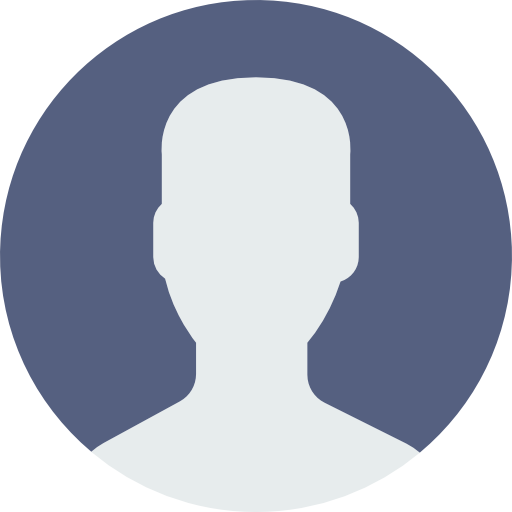 My Account
My Account